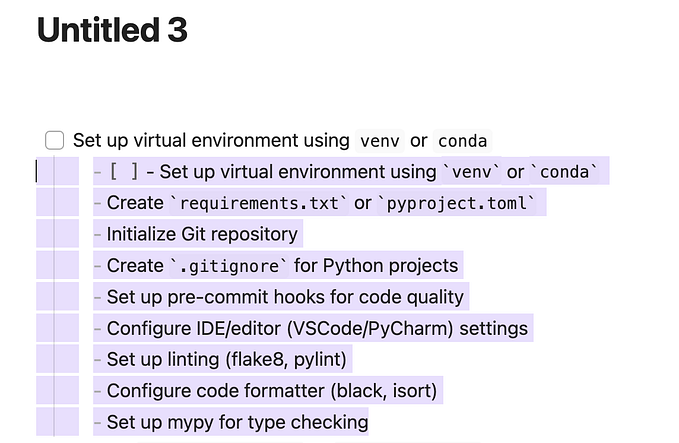Installing the Best Packages for Sublime Text 3
I know a lot of people love to use an IDE in order to edit their code, but the speed of Sublime Text 3 is a huge win for me. Here is how I set mine up.
Install Sublime Text
First, you must of course install Sublime Text 3. You can find the installation here.
Install Package Control
Next, hit cmd+shift+p on OSX to bring up the command palette. Type in install package and you will see the option install package control.
Package control will allow you to install a lot of other really powerful tools in Sublime Text.
How to Install Packages
When installing packages all you have to do is cmd+shift+p on OSX to bring up the command palette, then type package control and select the option labeled package control: install package.

All the Best Packages
I know the packages, I have the best packages.
Here is a list of all the packages I have installed:
- A File Icon — put some fancy icons on your files and make them easier to identify.
- Alignment — keep your code organized and readable.
- Bracket Highlighter — highlight those brackets and don’t mess up your syntax.
- Git — for all of your git repo needs.
- Package Control (duh) — install sublime text packages.
- Project Manager — stop searching for folders, manage your projects by name.
- Terminus — run a terminal in a tab.
- Terraform — for Terraform syntax.
Boom! That’s it!
Now I am sure there are TONS of other really powerful packages out there that I am not taking advantage of. If you know of any make sure you stick them in the comments!